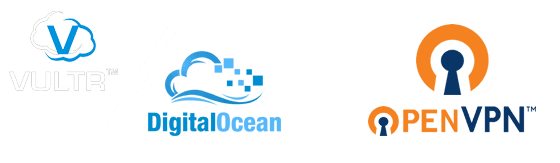A few weeks ago I posted about how to make your own personal file cloud, using DigitalOcean and OwnCloud. I have since updates it with a new host called Vultr which for the purposes of having a cloud is a bit better. For the same $5 instead of 20GB of SSD storage, you can get 160GB of SATA storage. SATA of course is slower in speed, but you don’t need it for a cloud. The other difference is with DigitalOcean, they install it with Ubuntu 14.4 where Vultr uses CentOS 6.6.
I am now going to show you how to use the same server to install OpenVPN. The reason for having your own personal VPN is simple, at least in my case. I love Netflix. Hola stopped working on my phone a few weeks back and I needed another cost effective solution. As I live in Canada, a cheap $5 a month server is the US is the perfect place for a VPN which will allow me to access Netflix again.
The procedure is almost identical on both Ubuntu and CentOS. and is very easy to set up.
Install OpenVPN on CentOS 6.6 (Vultr)
If you came across DigitalOcean‘s instructions on “How to Setup and Configure an OpenVPN Server on CentOS 6” you are probably pulling your hair out… It was the first article I found, and after having such an easy time on Ubuntu, there was no way it had to be this complicated… editing config files, generating keys, modifying firewall rules… its just too much to take in… There is an easier way!
The easiest way to install OpenVPN is to just download it from the official site using wget on your server then install it via the RPM command
This will install and configure everything for you. when it is done it will display the URLs for access:
Admin UI: https://YourIpAddress:943/admin
Client UI: https://YourIPAddress:943/
But don’t login just yet, we need to create users.
- Change the password for the openvpn user (chose something strong)
passwd openvpn
You will be asked to enter the new password twice
- Create a new user, and set their password. This will be the actual user you connect with.
adduser johndoe
passwd johndoeAgain you will be asked to put in the password twice.
Now we can log into the Admin UI: https://YourIpAddress:943/admin using openvpn as the user.
Everything is already set up, you just need to add permissions for johndoe.
- Under User Management on the left, click User Permissions
- There should be an input field under the words “New User”, enter johndoe
- Click the box under the heading “Auto Login”
- Click save settings and refresh the live server
Now you can log into the Client UI: https://YourIPAddress:943/ with johndoe. If you do not have the client install it will allow you to download the client and the config scripts for other clients.
Install OpenVPN on Ubuntu 14.4 (DigitalOcean)
Pretty much the exact same as above, but using the Ubuntu package from the official site
UPDATE – CentOS 7
The setup is much the same, but you have to use the CentOS7 rpm.
You will alos need to add the proper settings to firewalld if you use it:
This should allow you to use the service